We have discussed a lot on Keylogging and RATs on Techotips. The effectiveness of hacking through keylogging depends on
how to hide virus
ie keylogger server. So, here is one method on how to hide virus and this
hidden virus will do the hacking.
By using this trick, you can easily hide virus and keylogger in jpeg image file.
How to hide Virus in JPEG:
I. Downloads:
If you want to hide virus, you will require following files:
1. Free Download Easy Binder.
2. Image to Icon Converter.
3. Icon Changer.
Download all the above files and now, you are ready to hide virus in jpeg.
II. Creating an Icon:
For this hack to work, you need an icon of image. Follow the steps below to create an icon:
1. Run Image to Icon Converter from downloaded files. Select the image in which you want to hide virus and then open this image in Image to icon converter. (Use image with size within 128 pixels. You can resize image using IrfanView. In IrfanView, Press Ctrl+R).
- Now, click on 128 X 128 checkbox at bottom. Click on Size button and hit on 128 X 128.
2. Adjust image crop, if necessary. Hit on Make. Go to File -> Save and save it on your desktop for later use. Let this icon be "Icon.ico".
III. Steps to hide virus:
1. First of all, you need to get one FUD Keylogger server. I recommend you to use Winspy Keylogger and get server. Let this server be "server.exe".
2. Now, run Easy Binder.exe from file downloaded to see:
3. Click "+" button present at bottom pane, browse to your server.exe file and add it. Again using same "+" button, add the image in which you want to hide virus.
4. Now, click on "Settings" present at top to see:
5. Now, click on button next to "Select an Icon" and browse to the "Icon.ico" file created in Step II.
6. Click on button next to "Set Output File" and enter the path where you want to save binded file. Hit on "File's" tab in upper pane and then click on "Bind files". Let this final file be "Binded.exe".
IV. Changing Extension and Icon:
1. Open My Computer and go to Tools -> Folder Options. Click on View tab and uncheck "Hide extension for known file types" and hit on OK.
2. Now, rename our "Binded.exe" to say "JessicaAlba.jpeg-JessicaAlba.com"
The format should be:
Imagename.jpeg - Any name.com
I have used JessicaAlba because I am using her image to hide my server.
3. Now, install Icon Changer on your computer obtained from downloaded files. Right click on our binded file and hit on "Change Icon". Hit on Folder icon next to "Search icons in" as shown:
4. In the dialog box, click on Desktop and hit OK. Now, our Icon.ico will be displayed. Select it and hit on "Set".
You will see your final virus like this:
Note: Usually, .exe extension creates a doubt in victim's mind. So, we are using .com extension to fool victim. Usually, people don't have knowledge of .com extension and out of "JessicaAlba.jpeg-Jessica1.com" they consider "JessicaAlba.jpeg" as image name with .jpeg as image extension. This fools the victim.
That's it friends. We are successful to hide virus in a jpeg image. Now, send this binded image file to your victim and whenever he will run the image on his computer, your sent hidden virus ie keylogger server will be installed on victim computer without his knowledge. Thus, using keylogger, now you can hack his email accounts.
I have tried my best to be as simple as possible to help you hide virus. If you find any problem in this tutorial on
how to hide virus in jpeg image,
please mention it in comments.
Enjoy n hide virus in image...




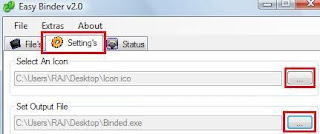




* Non-related or spammy comments will be removed. Leaving links with your comments may considered as spammy.
* If you got any kind of questions not related to this post, please ask it out at our Support section.
* Click Subscribe by email to notify follow up comments.
* Please use your personal name when commenting.